EBS R12.1.2 is released and much awaited gap in the OTL and Absence Management product is closed in the current release.
OTL timecard is integrated with the SSHR Absence Management, with this new functionality Absence entered in the Oracle Core HR/ ESS or MSS will be populated in OTL Timecard.Similarly Absence time entered in OTL can be viewed in Core HR and SSHR. This new functionality helps to maintain the data integrity and this new functionality also eliminates much of the custom work that need to be done by the consultants to validate the time entered in OTL against the Absence Management
To understand how to setup Absence Management refer the blog http://ramesh-oraclehrms.blogspot.com/2007/07/leave-management.html
Saturday, January 2, 2010
Sunday, February 22, 2009
Archiving OTL Timecard
The Timecard archive process in OTL helps to archive the timecard which are no longer needed and to improve performance of the OTL. Once archived the timecard summary information is available for the users but not the detailed view. Users will not be able to edit or modify any details of the timecard
Following are the process that need to be performed for the archiving the OTL timecard
1) Setup following profile option
Note: Make sure not to select too much data at once, the process may fail.
If the process fails the data can be restored using the 'Undo Data Set process'
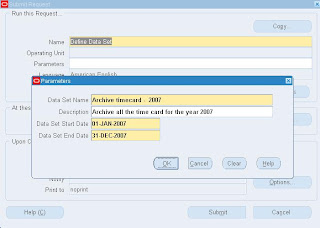
3) Next step in the archiving process is run 'Validate Data Set Process' - This process checks for error on the timecards in the data set.This process returns a validation warning message if the process finds the timecard with the status: working, rejected, submitted, approved, or error.
Note:The validation process may encounter some errors during processing. To restrict the number of errors reported at one time, you can set the OTL: Max Errors in Validate Data Set profile option to a maximum number of errors. The process stops running when it reaches the number of errors you define.
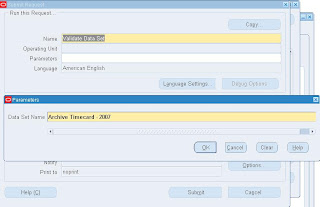
4) Final Step in the Timecard archiving is to run the 'Archive Data Set Process' - The archive process moves the defined data set of the validated timecard data from active tables in the OTL application to archive table.
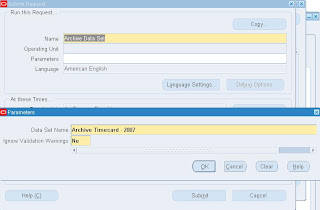
In my next blog I'll write the details of restoring the archived data back to OTL application
Try this out!
Following are the process that need to be performed for the archiving the OTL timecard
1) Setup following profile option
- OTL: Archive Restore Chunk Size
- OTL: Minimum Age of Data Set for Archiving
- OTL: Max Errors in Validate Data Set
Note: Make sure not to select too much data at once, the process may fail.
If the process fails the data can be restored using the 'Undo Data Set process'
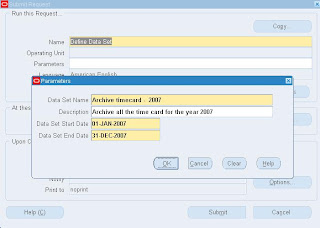
3) Next step in the archiving process is run 'Validate Data Set Process' - This process checks for error on the timecards in the data set.This process returns a validation warning message if the process finds the timecard with the status: working, rejected, submitted, approved, or error.
Note:The validation process may encounter some errors during processing. To restrict the number of errors reported at one time, you can set the OTL: Max Errors in Validate Data Set profile option to a maximum number of errors. The process stops running when it reaches the number of errors you define.
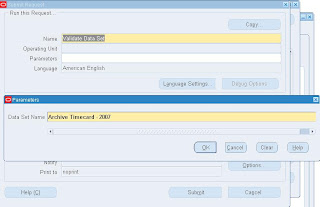
4) Final Step in the Timecard archiving is to run the 'Archive Data Set Process' - The archive process moves the defined data set of the validated timecard data from active tables in the OTL application to archive table.
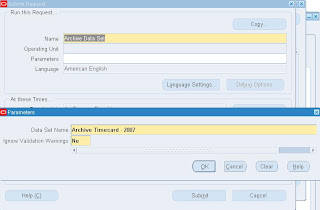
In my next blog I'll write the details of restoring the archived data back to OTL application
Try this out!
Subscribe to:
Comments (Atom)


